
Training - Loyalty & Rewards
Start Here - Standard Setup
Start Here - Standard Setup
Start Here
Flowchart / Mind Map - Loyalty & Rewards
https://whimsical.com/ghl-smart-rewards-program-overview-VJMtQ2aeknyY4RaRo5spnU
Points Calculator Spreadsheet
https://docs.google.com/spreadsheets/d/1zTo5m8YR3AQFZSab_BZ1Waj0jECRwj0qYsSvPTTuez4/edit?usp=sharing
Canva Graphics Templates
https://www.canva.com/design/DAF8U9Y4BuI/R2W5pZU25Y5cW9wvBkHIXg/view?utm_content=DAF8U9Y4BuI&utm_campaign=designshare&utm_medium=link&utm_source=publishsharelink&mode=preview
Google Slides Deck
https://docs.google.com/presentation/d/13VZI6LrMVYUjrIXxZpBf19WnfChKhtngnDMHzumjEpo/edit?usp=sharing
Training Videos For Restaurants Setup
https://www.loom.com/share/582053e40a2f4659ba03fe16a09c6eac?sid=6e0841b6-6c9f-4f47-8413-854cfbba5d8c
In the following video we go through a complete set up for Loyalty & Rewards from start to finish inside of a High Level account.
FAQ: Why Isn't My Reward Being Created?
- While Creating a Rewards DO NOT add Emojis in Title, Description of Redemption Method Because the System right now does not support that format.
Creating a Master Sub account for a snapshot that you import is an important step in making it easier to update your client sub accounts.
*** A snapshot is essentially a backup of a sub account. Our snapshots are backups of the sub accounts we've created in our High Level. This allows us to share those backups with you.
The reason you want to create a master snapshot is because you can easily push out updates from internal sub accounts that you create instead trying to update from an imported snapshot...which can be very time consuming.
This may not make a whole lot of sense right now, but I walk you through it in the video below and I think it will answer any questions.
To get the snapshot you need from our agency dashboard click on the link you created to our agency backend, click on Rewards, or go to Smart Apps in the main menu-> Rewards.
At the top of the page you will see a button for Get Snapshots. Click that button and import the snapshot you would like to use.
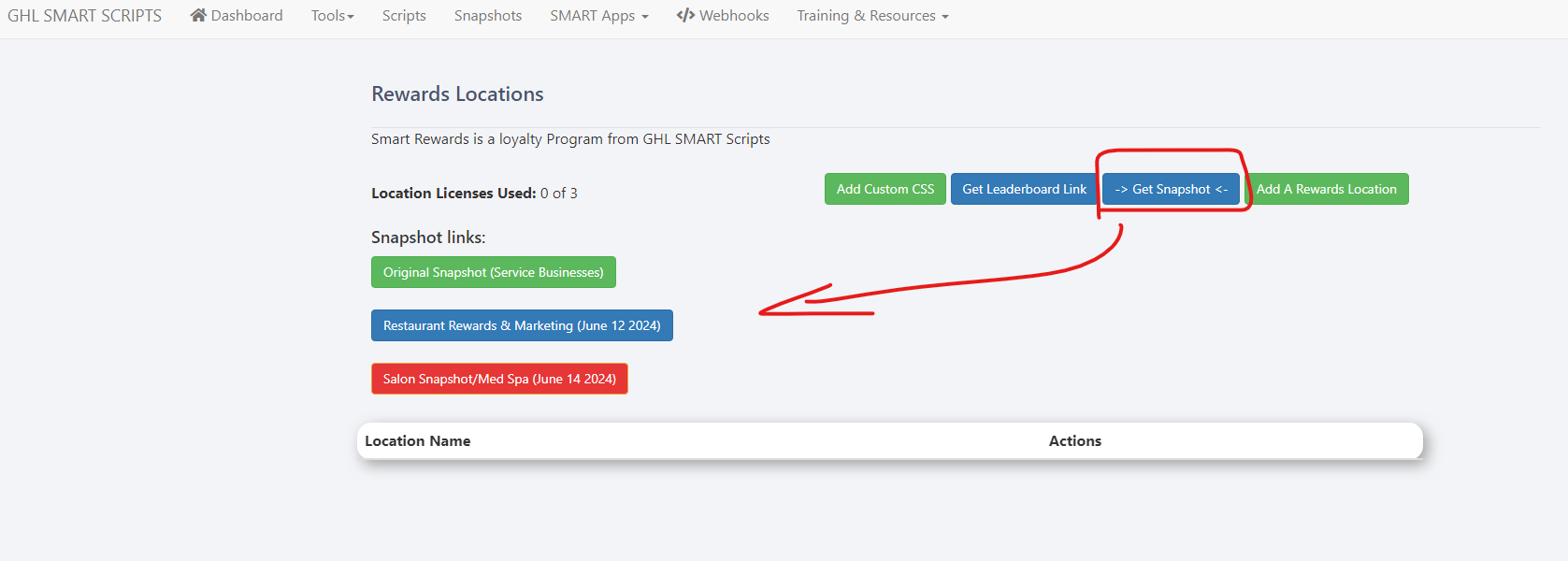
Clck on the snapshot you want to import, a new window will open, click on Yes Import.
Once you import the snapshot, click on Sub Accounts in the main navigation, then click on +Add Sub-Account
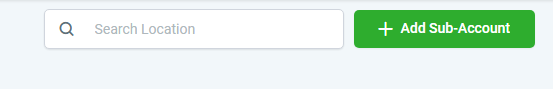
Select either blank snapshot, or click on Imported snapshots and select the snapshot you just imported.
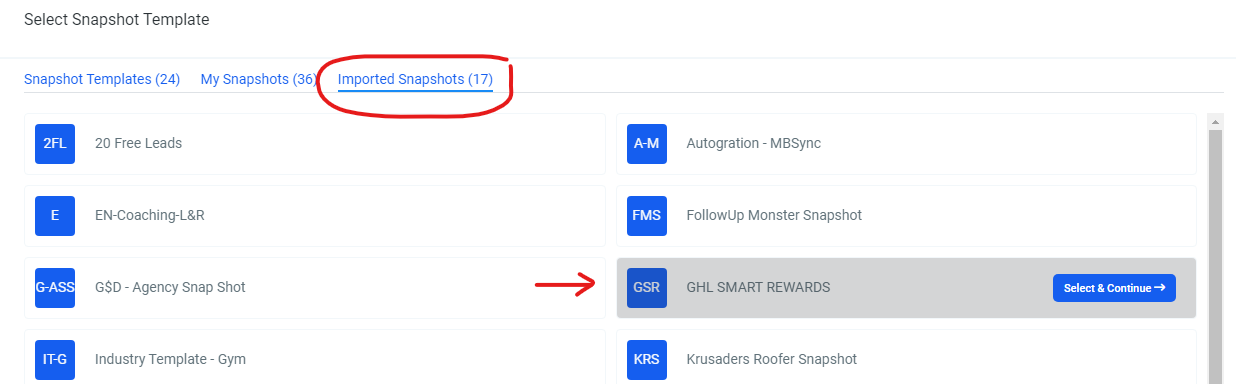
Click on Select and Continue
When the map comes up, click on add accout manually.
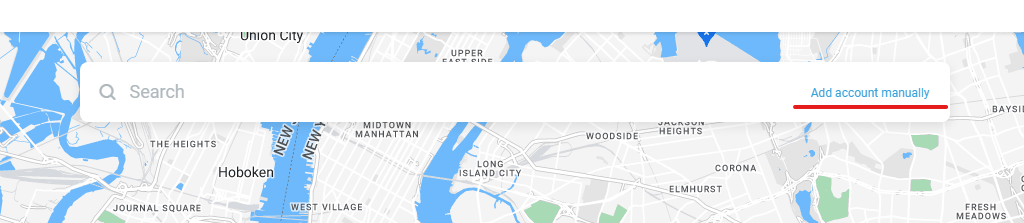
and fill out the details on the details on the following form, making sure to make the business name: Master ***snapshot name**** Snapshot Account
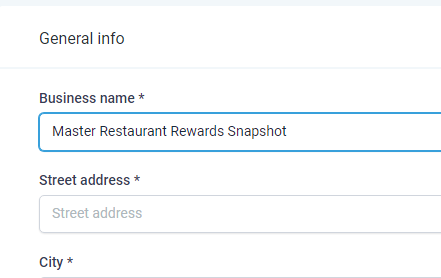
Continue to fill out the form details -> the specifics don't really matter as this sub account will not be public facing and will be used as your brand's master account which you will use to create new client sub accounts.
*********************
Once the sub account is created click on Account Snapshots, then Create New Snapshot
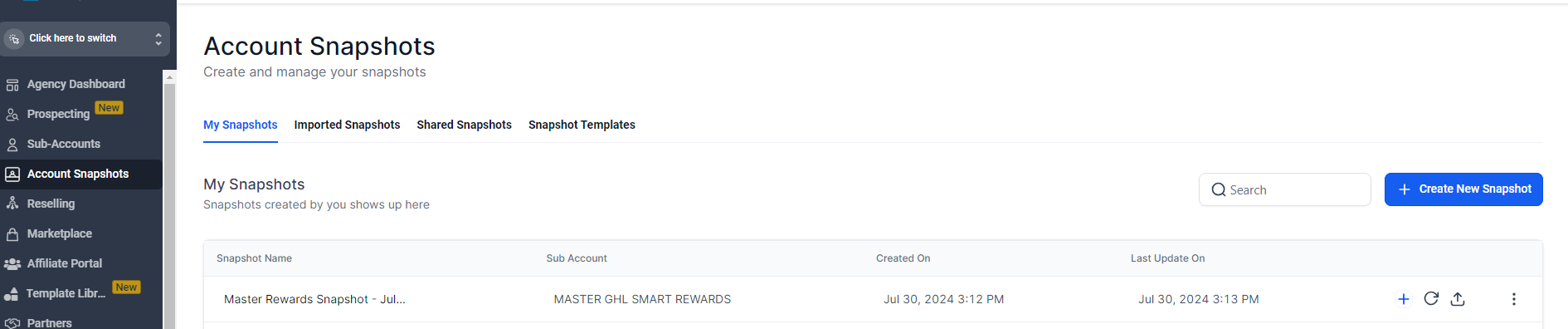
Give the snapshot a name such as Master Rewards Snapshot or whatever name you want to use for the snapshot you're creating, and select the sub account you're backing up from the dropdown list.
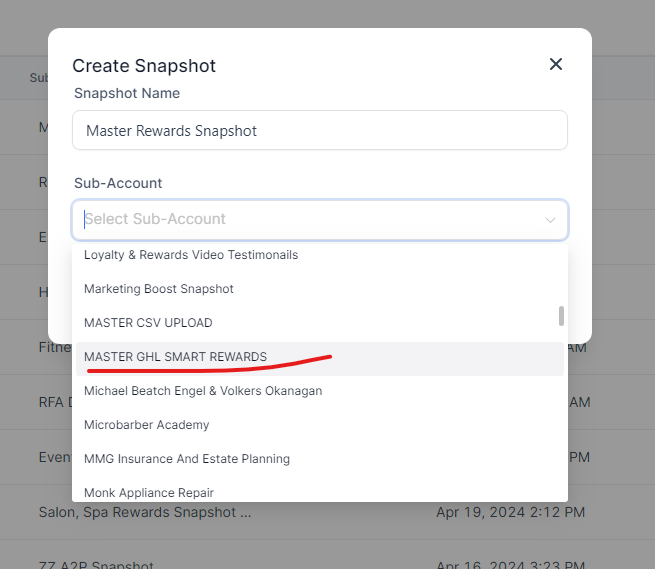
Now you have a snapshot (backup) of your master sub account. You can use this as the snapshot you use for your SAAS system, and use this snapshot as the one you use for all new accounts who sign up with you.
Now when you make changes to your master sub account you can update that sub account and save those changes into your snapshot:
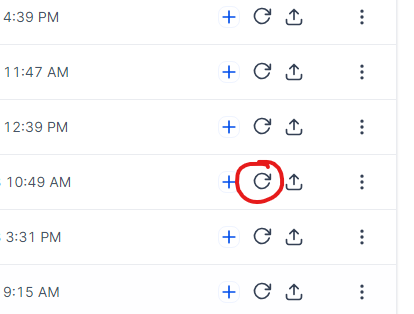
Then push those updates out to all of the sub accounts in your agency you've created from that master snapshot.
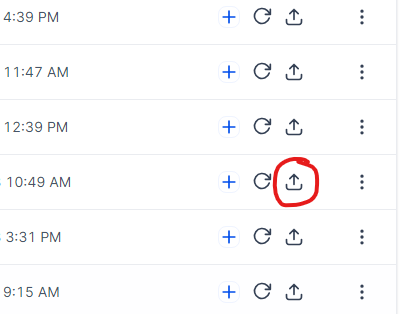
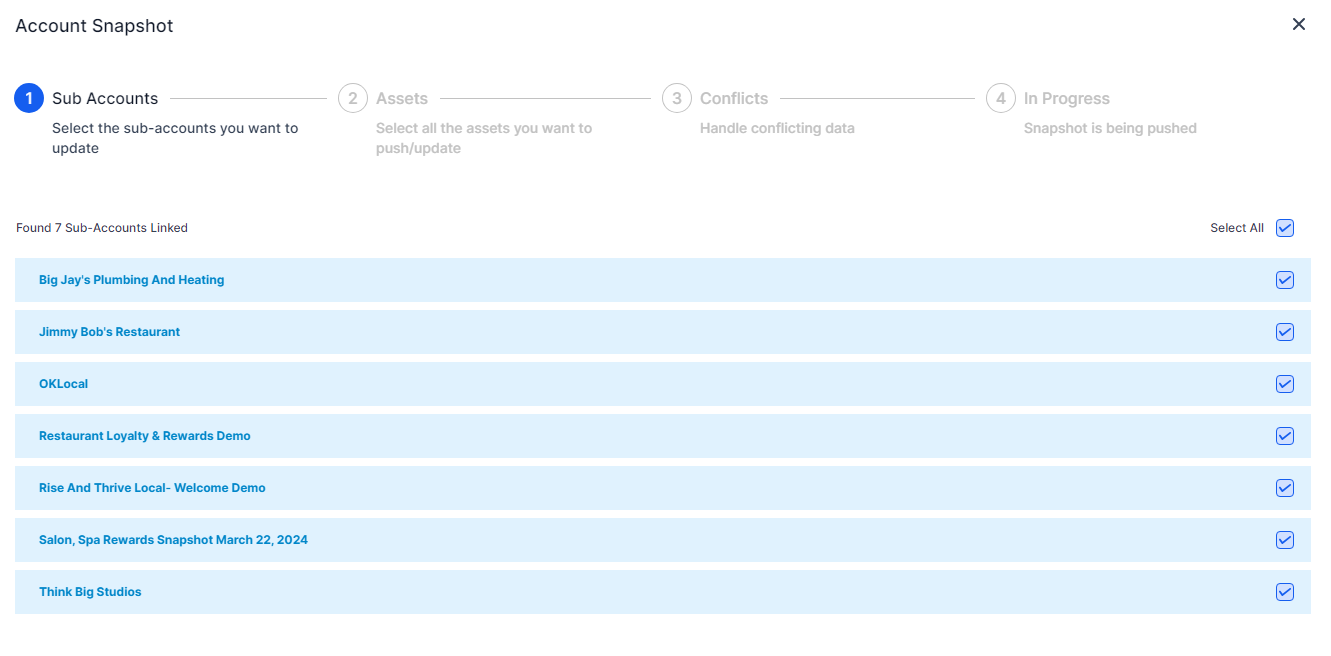
Adding A Domain To Your Sub Account
https://www.loom.com/share/6e3e9f3aa0cb4dba833d9352393a479a?sid=7a067a03-8abd-4640-a139-70ba0df9a644
Setting Up A Custom Email Domain
https://www.loom.com/share/f6b3ed60dfb747068e4381226a4ec73d?sid=70414e97-f157-4d6b-997a-0edff629240e
Set Domain Names On Each Funnel
Use the same domain name for each funnel and system in our snapshot
To add your domain names to your funnels follow these steps:
Go to funnels - Click on the funnel you want to update.
Click on Settings
Click on domains, and select the domain you’re using.
***** Make sure to update the url in each funnel ******
UPDATE: April 2025
Custom Menu Links are now Automatically Created for Rewards.
We've updated the system so that when you add a new location to the GHL Power Tools dashboard for Rewards, it will automatically create the custom menu link for you and add the sub account to that custom menu link.
If you notice that a custom menu link is not added for some reason 1) please let us know. 2) you can follow the training below.
**** The custom menu link may not add automatically if you are on the $97 plan with High Level. ****
Go to your agency dashboard,
Click on your link to our backend system ( Rewards or Smart Scripts ) - Whatever you called the initial custom menu link for our system.
Click on Rewards
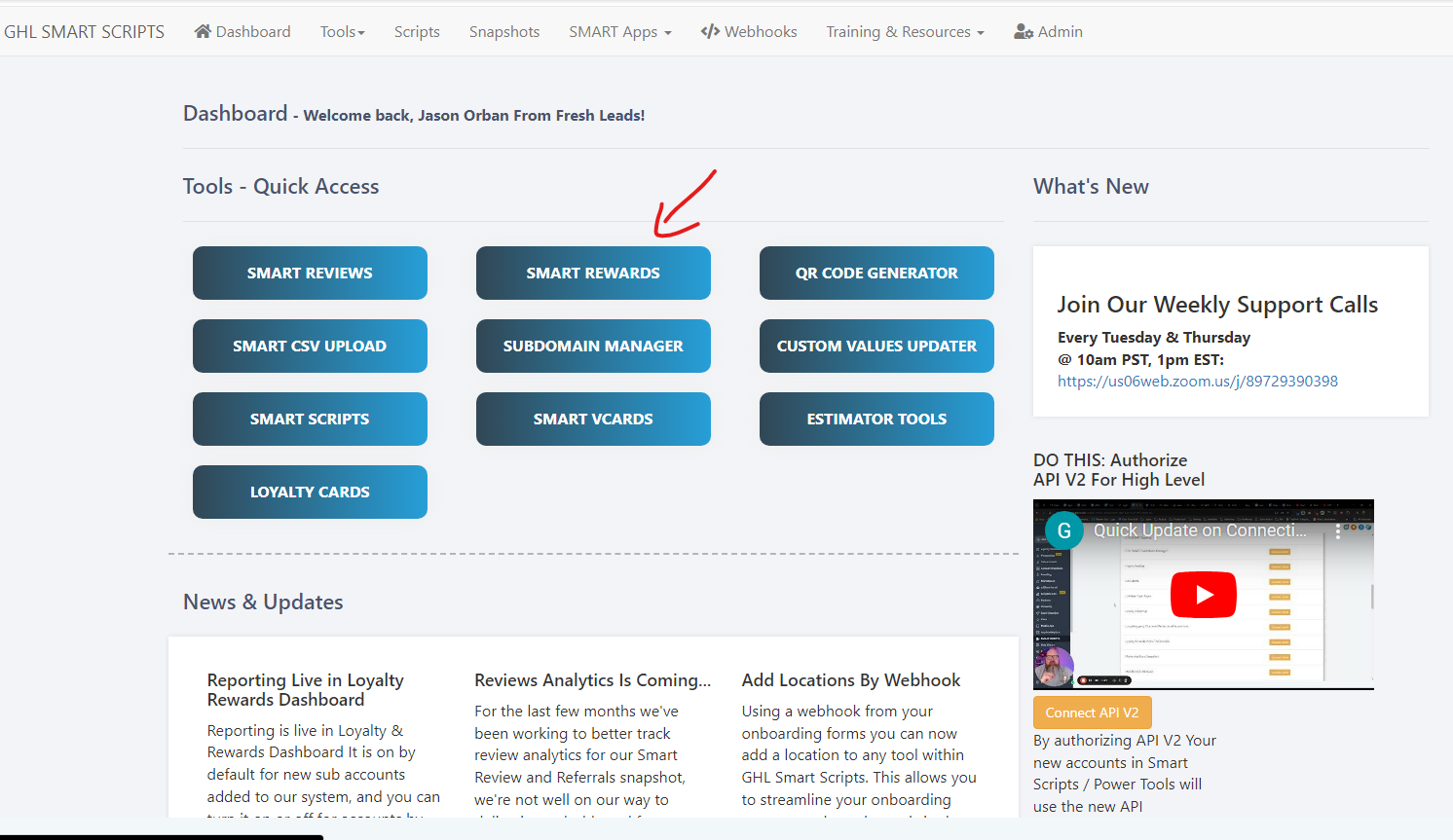
1. Click on Get Leaderboard Link
2. Copy Leaderboard Link
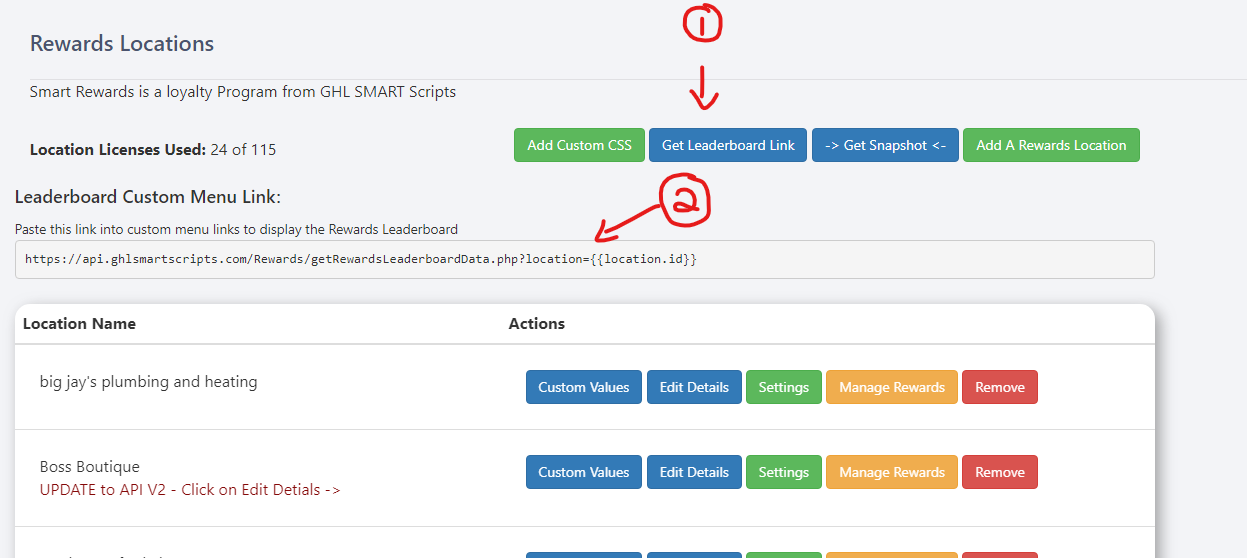
In your high level agency menu, click on Settings->Custom Menu Links
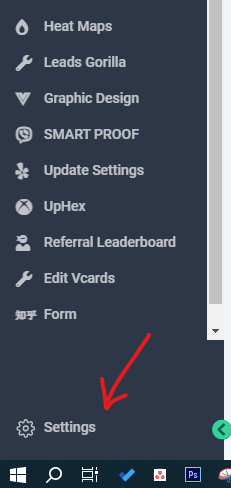
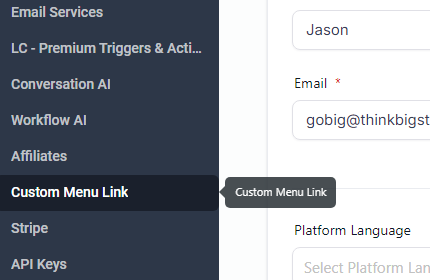
Click on Create New
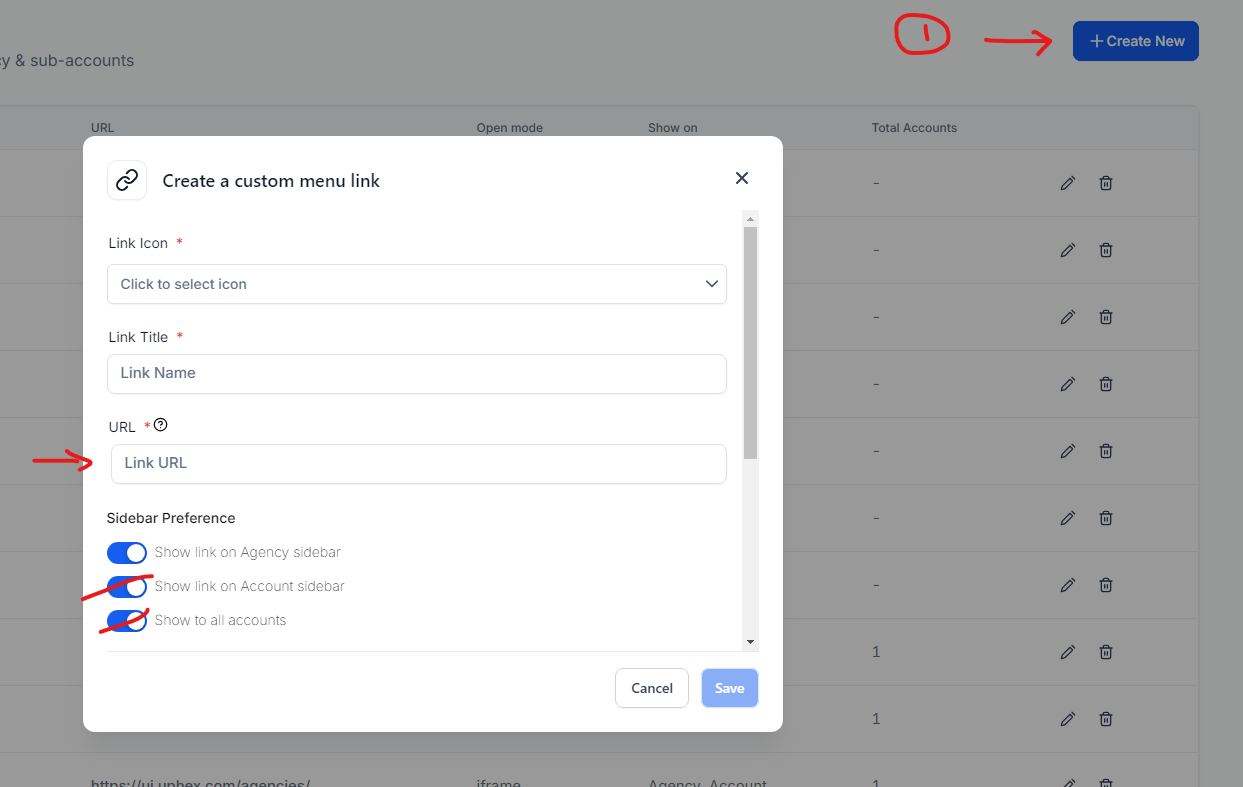
1. Select an Icon, Give the link a name, and past your url.
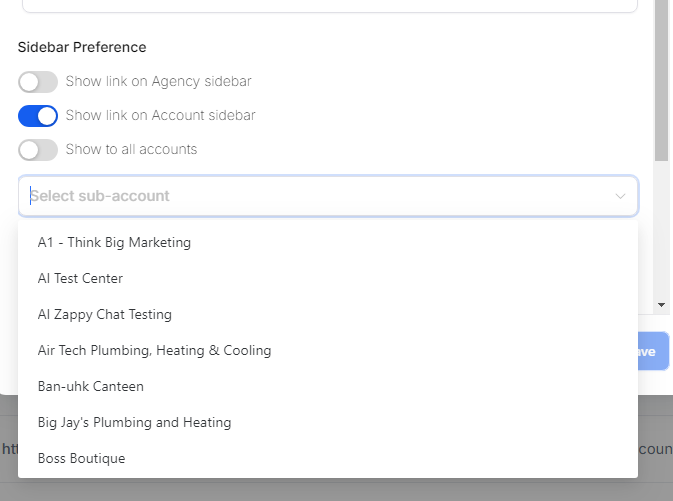
2. Turn off Show Link On Agnecy Sidebar
3. Turn off Show on All Accounts
Select accounts to add the link to.
click Save.