
Training - Loyalty & Rewards
Authorize Sub Account for Rewards
Authorize Sub Account for Rewards
How To Add A Location To Rewards Dashboard.
Authorize Sub Account Location in Smart Scripts Dashboard.
-
Authorize a location in our dashboard gives your sub account permission to your use your licenses for our tools and systems. The process is similar for each of our apps, Rewards has a few more options that others as it is quite a robust system.
-
Click on Smart Apps-> Rewards
-
Click on Add Location
-
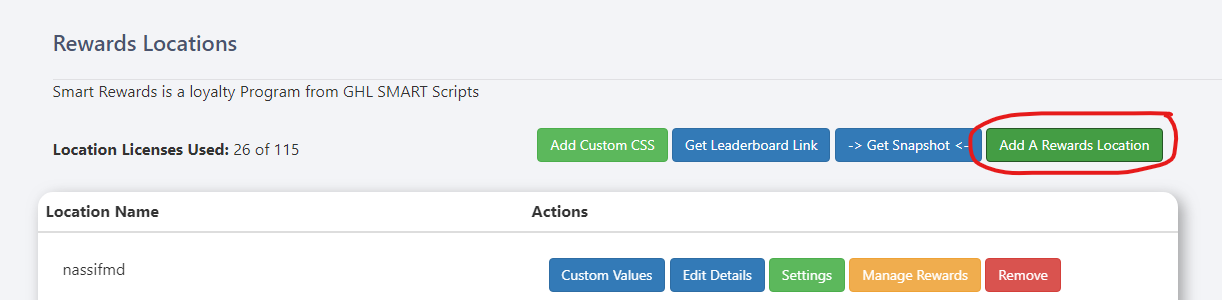
-
If you are on the $297 or $497 plan from high level you can select your location (Sub Account) from the dropdown, if you're on the $97 plan with high level you'll need to add your loation manually (directions below).
-
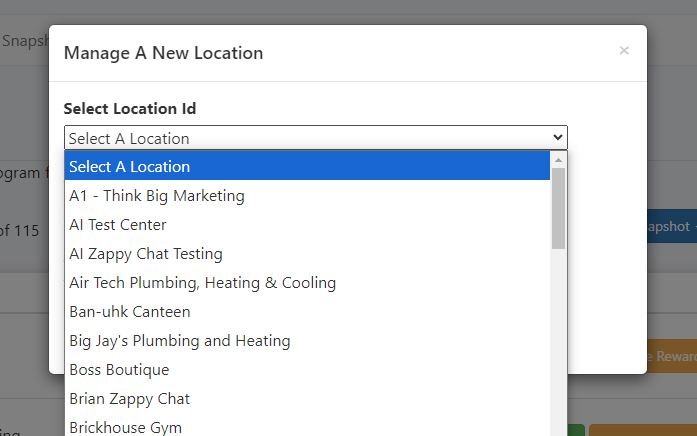
-
Once you have selected your account from the dropdown, select which version of our snapshot you have installed or plan to install, so that we can pull the correct custom values for you.
-
IMPORTANT *** When adding a sub account (location) to our agency dashboard make sure to select which snapshot version you are using, so our system can load the correct custom values for you in our editor.
This will also influence the settings your customers see when updating points, social settings, and business settings in our Rewards Dashboard.
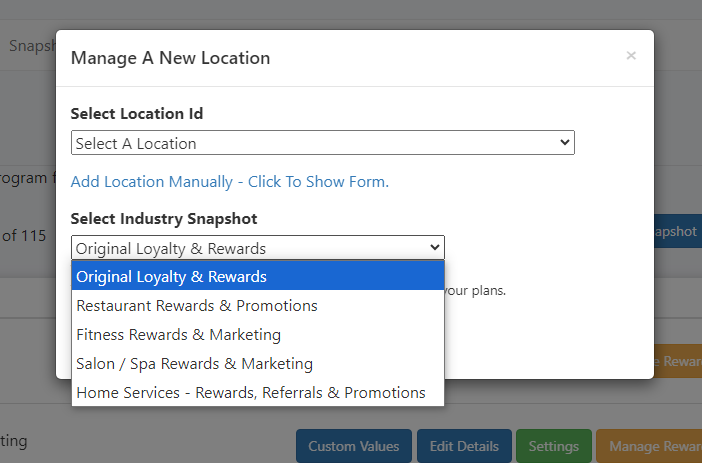
-
-
-
If you are on the $97 High Level Plan - You'll need to Add your Sub Accounts Manually
-
Go into your sub account in high level for the business you're wishing to add to Loyalty & Rewards
-
-
Click on Settings
-
Click on Business Profile
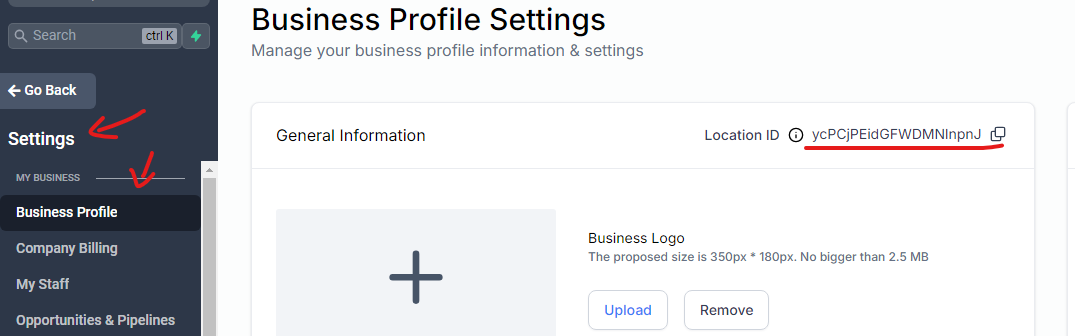
-
Click on the location ID to copy
-
The ID is right next to the title General Information
-
-
Go back into our dashboard and add that ID into when you add your new location / sub account
-
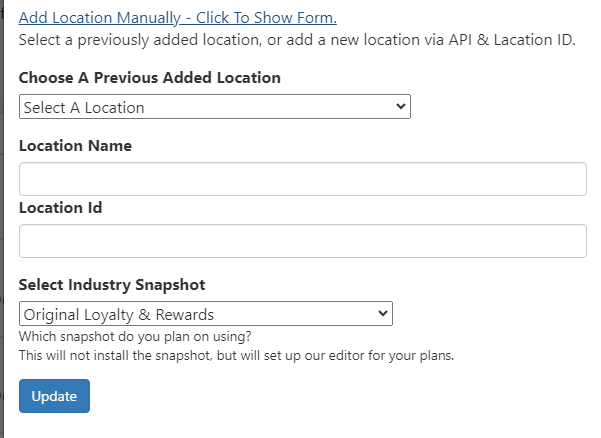
-
NEXT - Authorize the API
-
Scroll down to the sub account you just added,
-
Click on Edit Settings and click on the yellow button to authorize API V2 for that sub account. (You must be logged into high level for this marketplace action to work)
-
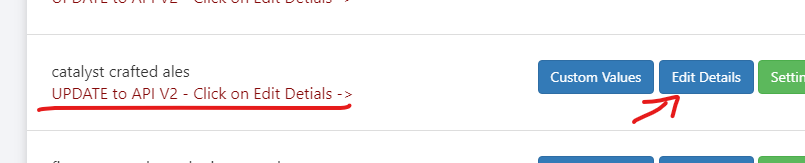
-
You must be logged in to https://app.gohighlevel.com in order to authorize a sub account in the marketplace. You can log in using your same white label username and password. ** This is for agencies using a white label domain for the High Level login. -> If you already log in to high level through app.gohighlevel.com then you're already set to go.
-
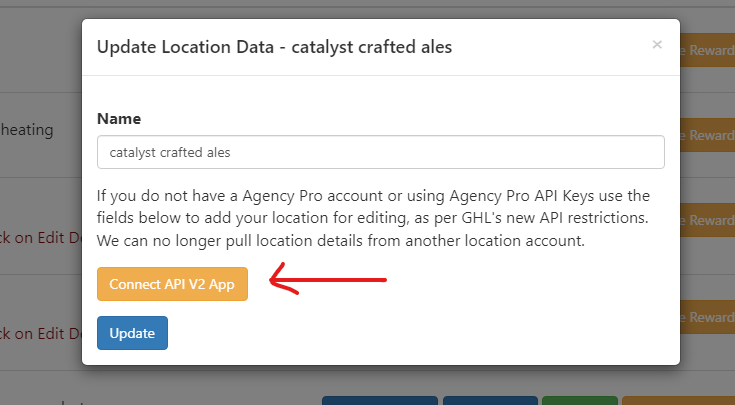
-
Select your sub account from the list of sub accounts
-
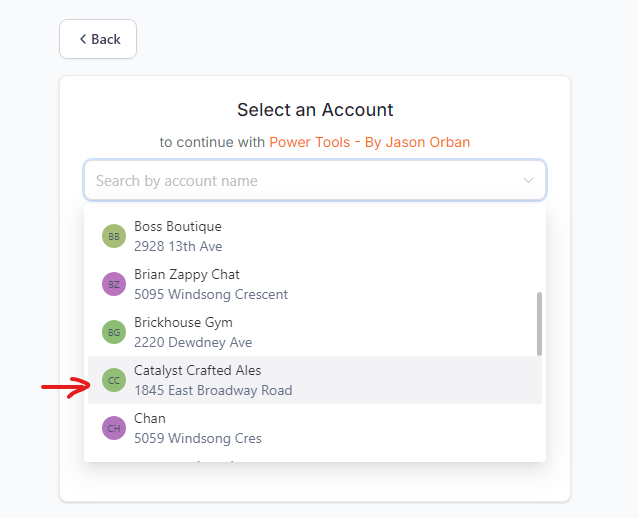
-
Close the new tab that opened, and refresh our dashboard for everything to be updated.
-
In our other apps -> You'll now see this sub account in the dropdown of previously added locations in our other tools and apps.
-