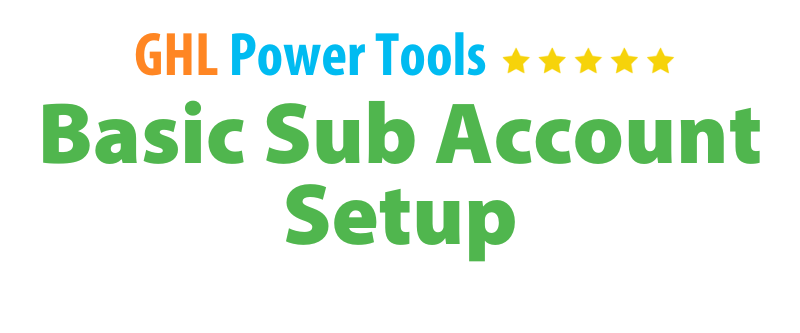
New SUB ACCOUNT Setup
Linking a Domain to a Website or Funnel in Go HighLevel
Linking a Domain to a Website or Funnel in Go HighLevel
Objective: Learn how to link your domain to a specific website or funnel in Go HighLevel.
Step 1: Log into Go HighLevel
- Access your Go HighLevel account using your credentials.
Step 2: Navigate to Agency View
- From the dashboard, click on the Agency option to access your sub-accounts.
Step 3: Select Sub-Account
- Choose the sub-account where you want to link the domain by clicking on its name.

Step 4: Access Websites or Funnels
- In the left sidebar select Sites or Builders (Whatever from both appears at your end), locate and click on either the "Websites" or "Funnels" section based on your requirement. We are using Funnels for this example.
Step 5: Select Website or Funnel
- Browse through your list of websites or funnels.
- Click on the specific website or funnel you want to connect your domain to.

Step 6: Link Domain
- Select settings from the upper tab

- In the settings for the selected website or funnel, look for the option to link or assign a domain.
- Click on the dropdown list and select your newly added domain from the options.

Step 7: Save Changes
- After selecting your domain, Scroll to the end of the page and ensure you click "Save Changes" to finalize the linking process.

Step 8: Test Your Domain
- Open a web browser and enter your domain to verify that it correctly directs to the linked website or funnel.

Additional Troubleshooting Tips
- Review DNS Settings: Ensure your DNS records are properly set up if you encounter issues.
- Troubleshooting: If the domain doesn’t link correctly, double-check that it’s verified and properly added in the Domains section.
By following this guide, you’ll be able to successfully link your domain to a website or funnel in Go HighLevel.