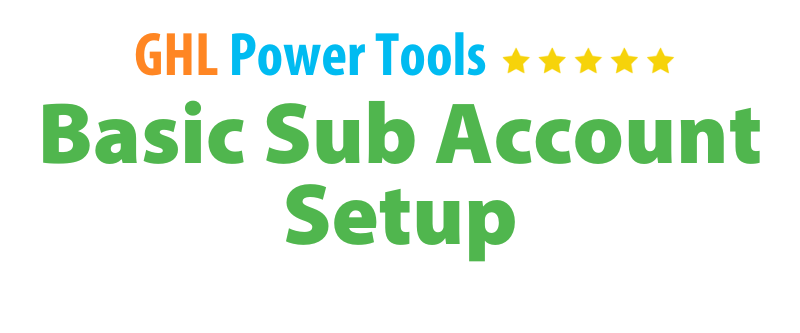
New SUB ACCOUNT Setup
How to Add Your CNAME Record Go High Level (Manual Domain DNS Records Setup)
How to Add Your CNAME Record Go High Level (Manual Domain DNS Records Setup)
IN THIS EXAMPLE WE ARE USING GODADDY AS A DOMAIN SERVICE PROVIDER.
Here’s a step-by-step guide for adding a CNAME record using GoDaddy as your domain provider:
Log into GoDaddy: Access your GoDaddy account dashboard.
Choose Domain Edit Options: Select the domain you want to edit.
Edit DNS: Click on "Edit DNS" to access your DNS settings.

Select Add: Click the "Add" button to create a new record.

Choose CNAME: Under the "Type" menu, select "CNAME."
Enter Required Details:
Name: Enter www (or any prefix you prefer).
Value: This value can be found under your "Connect Existing Domain" settings in Go HighLevel.
TTL: Leave it as default.
Important Note: This process may take up to 48 hours to fully propagate and register.
Link Your Existing Domain: Once your CNAME is set up, you can link your existing domain to Go HighLevel.
Following these steps will help you successfully add a CNAME record for your domain!