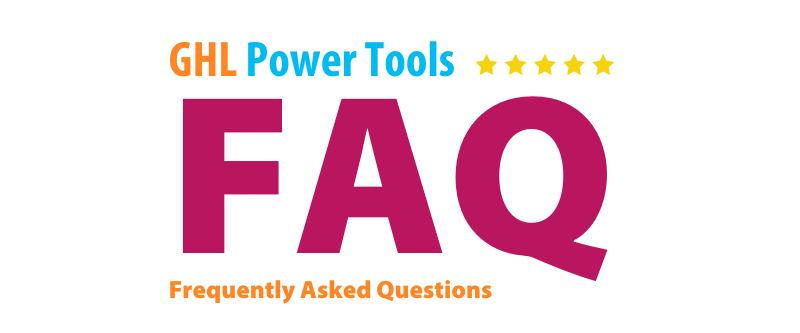
FAQs
Get Image URLs for Custom Values
Get Image URLs for Custom Values
Getting the Images into the GHL
- First you need to select sites in the left sidebar as soon as you get into the sub account where your landing page is present.

2. Then Select the Funnel you want to get the Image for like in the example we are using *** AAA-1 Demo Start Here Page

3. Then Select the Funnel Page you want to replace or add the Image on, like in this example we are using Quick Links, then click at the dropdown next to the Blue EDIT Button Under the Page, and select Edit in a new Tab

4. Move Accordingly:
- Select the section for which you want to set a Image.
- Click The Plus sign to add an Element.
- Select Image Element from Elements Sidebar.

- And you got the element

- Inside the General Settings go to the Image Options and select Image
- Then just add the URL of the Image or simply click on the Image icon next to it

5. Then Media Gallery will be opened, double click on the Image you want to set as the BG image or you can also UPLOAD one from you PC as well.

6. As soon as you added the Image hit Save and Publish your changes in the EDITING PAGE.
Getting the Images URL to Update the Custom Values
- Go to Media Storage:

- Select the Image: Choose the image you’ve uploaded or the one you want to add to a custom value.
- Get the Image URL:
- Click the three dots in the top right corner of the selected image.

- A dropdown will appear, select Get Link to copy the image URL to your clipboard.

- OR
- Click on the image, and when it opens, you’ll see a COPY LINK button on the right side. Click it to copy the link to your clipboard.

- Click the three dots in the top right corner of the selected image.
- Update Custom Values:
- Navigate to Custom Values inside the settings.
- Search for the value you want to update, then click the three dots at the end of your selected custom value and choose Edit from the dropdown.

- Paste the URL: In the pop-up that appears

- Go to the Values tab, paste the URL you copied, and hit Update.

Your custom value has now been updated!
Get Image URLs for Custom Values
We are working on a more user-friendly way to get update the custom values for your clients accounts. However right now to get the Image URL right now, we need to upload image into our media library through the funnel page builder, then copy those URLs and paste them into our Custom Values.
I would suggest having two tabs open - 1 for your custom values, and one for your funnel page builder so it is quicker to copy and paste the URLs.
Video Recap:
-
Open your funnel builder page
-
Add an image block anywhere on your page (the bottom footer is a great place)
-
Click to add an image file, by clicking on the image icon in the left hand menu
-
Upload all the images and logos you will need in your funnel
-
Your logo
-
Your client's logo
-
Your social media share graphic
-
The left referral image
-
The right referral image
-
-
Right click on the image and click on inspect.
-
Find your image in the inspect window that pops up and copy the URL
-
Paste that URL into your Custom Values
-
Inspect, grab the URL, and paste the value in custom values for each of your images.
-
Delete the image block you created in in Step 3