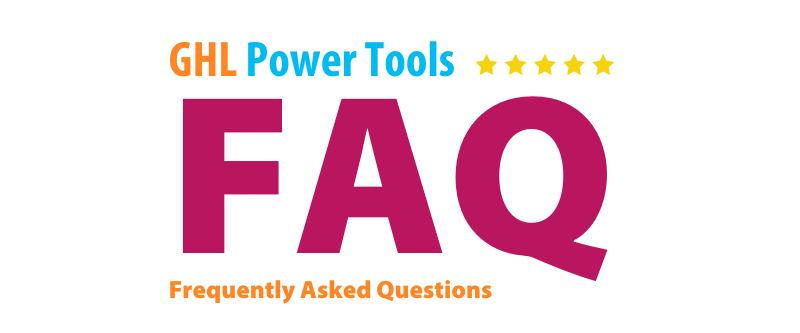
FAQs
Add GHL Smart Reviews Snapshot to High Level
Add GHL Smart Reviews Snapshot to High Level
Downloading Snapshots from Smart Scripts
To Begin
All snapshots are available for download in their respective app pages in our Smart Scripts backend.
Requirements
- You must be logged into https://app.gohighlevel.com.
Step-by-Step Instructions
-
Access the Backend Dashboard
- Go to our backend dashboard i.e SMART SCRIPTS.
- Click on Smart Apps.
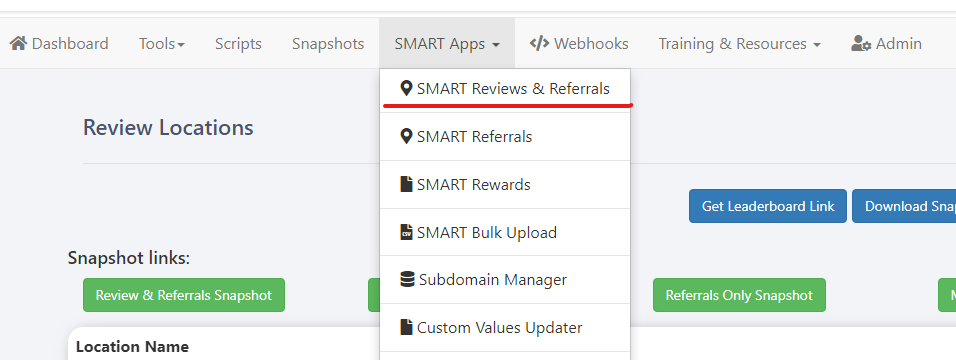
-
Download Snapshots
- Click on Download Snapshots.

- Select the snapshot type you want to download.
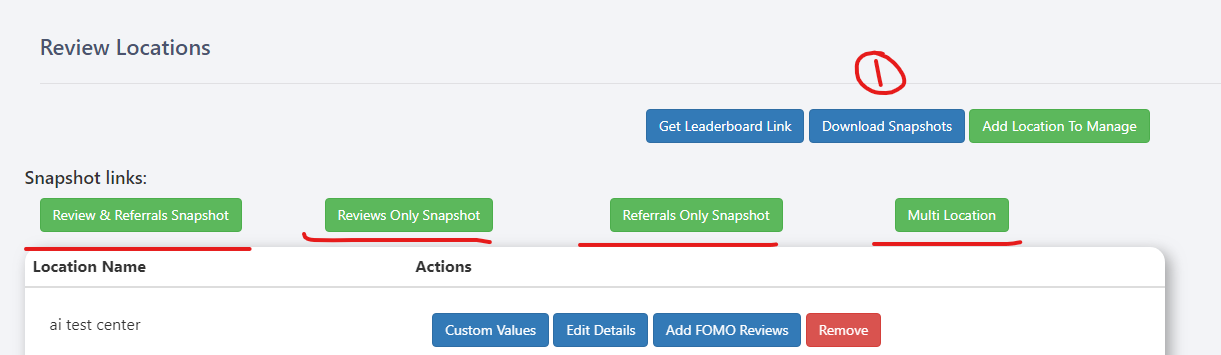
-
Select the Snapshot
- Click on the link for the snapshot you would like.
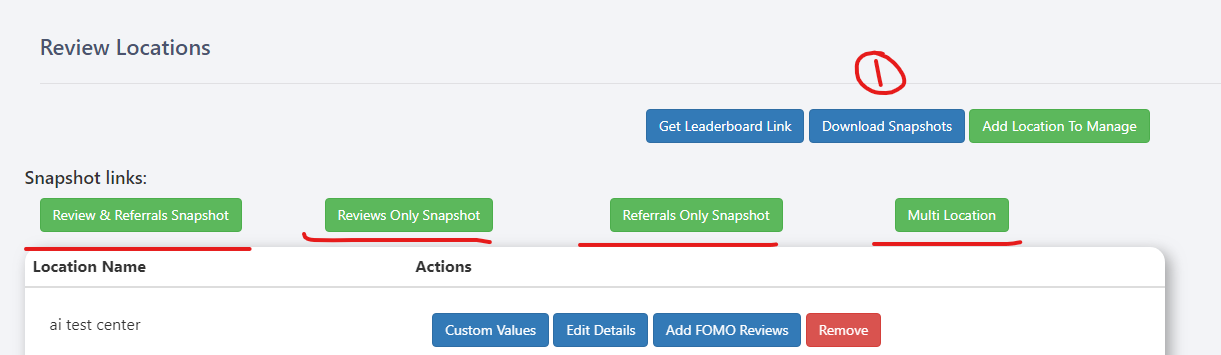
-
Import the Snapshot
- Click on Yes to import the snapshot.
-
Rename the Snapshot
- Click on the pencil icon or EDIT DETAILS to rename the snapshot, adding today’s date to the end.
- Note: If you don’t add the date, importing new snapshot updates later on will cause confusion, as it will name it the same thing.
-
Important Reminder
- If you already have a GHL Smart Reviews snapshot in your account that hasn't been renamed, rename it first before importing the latest version of the snapshot.
Troubleshooting / Importing Snapshot
- If you see some error like this:

- Click "Edit Details."
- Select the Sub Account: Choose the sub account under the Name Tab you want to connect. Ensure you're logged into the agency where the sub account is located.
- Click the Connect Button: Press the orange "Connect" button, and you’re done!

