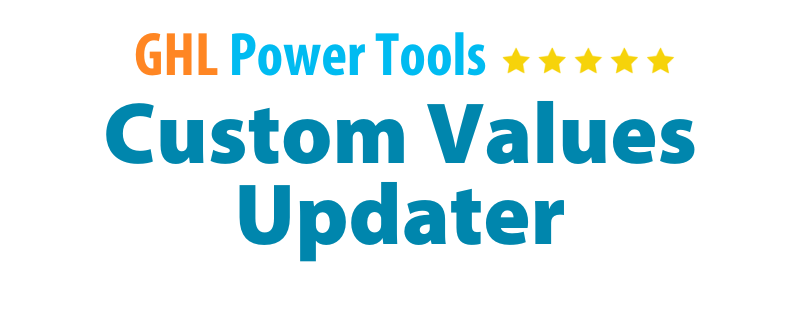
Training - Custom Values Updater
Step 4: Map Custom Values and Custom Fields
Step 4: Map Custom Values and Custom Fields
Map Custom Values & Custom Fields
To map custom values and custom fields follow these steps:
- Add both locations to the locations authorization section: the one with custom values, and the one with custom fields to authorize those locations. If you have both the custom values and custom fields in a single location, you only need to add that single location to map the fields.
- Click on create collection.
- Select the location with the custom values.
- Name Your collection
- Give you collection a description.
- Select the location with the custom fields (this can be the same location as above, or a different location if you like)
- Click on load custom values
- Check the box beside each custom value you want to update
- Select the custom field from the dropdown next to each custom value
- If you like, fill in the additional details - tooltip, resources, field type, read only, wysiwyg (these are only useful if you are editing the custom values inside Smart Scripts and not using a High Level Form).
- Save Your Collection.